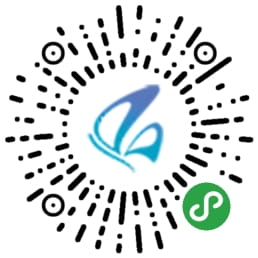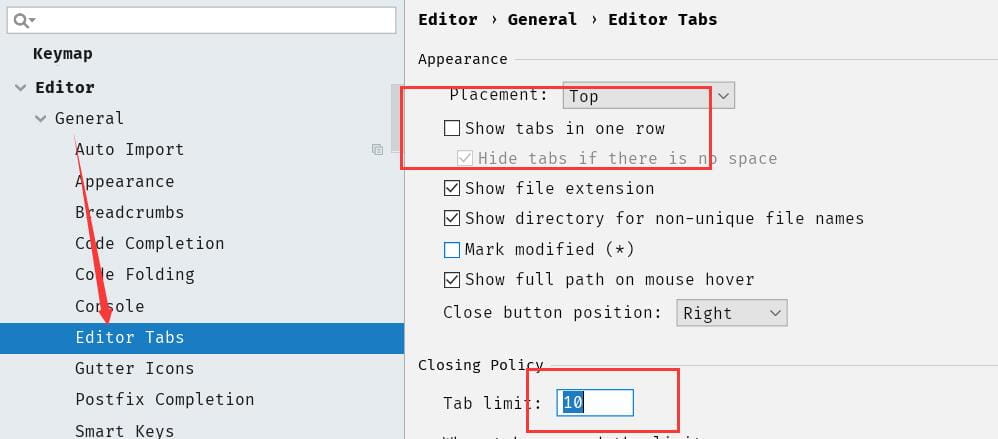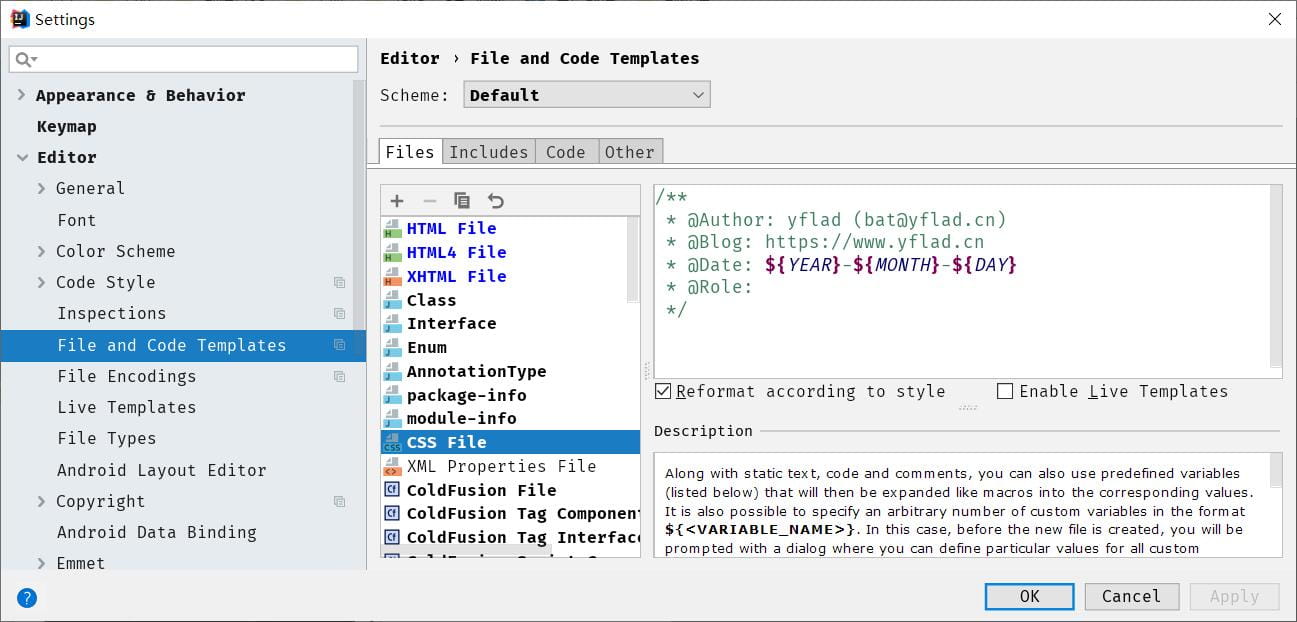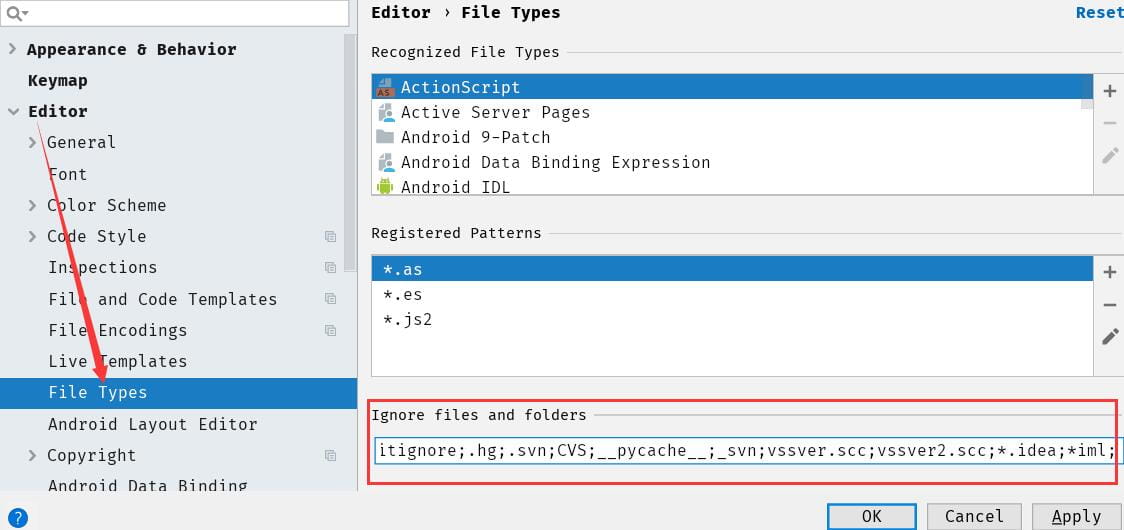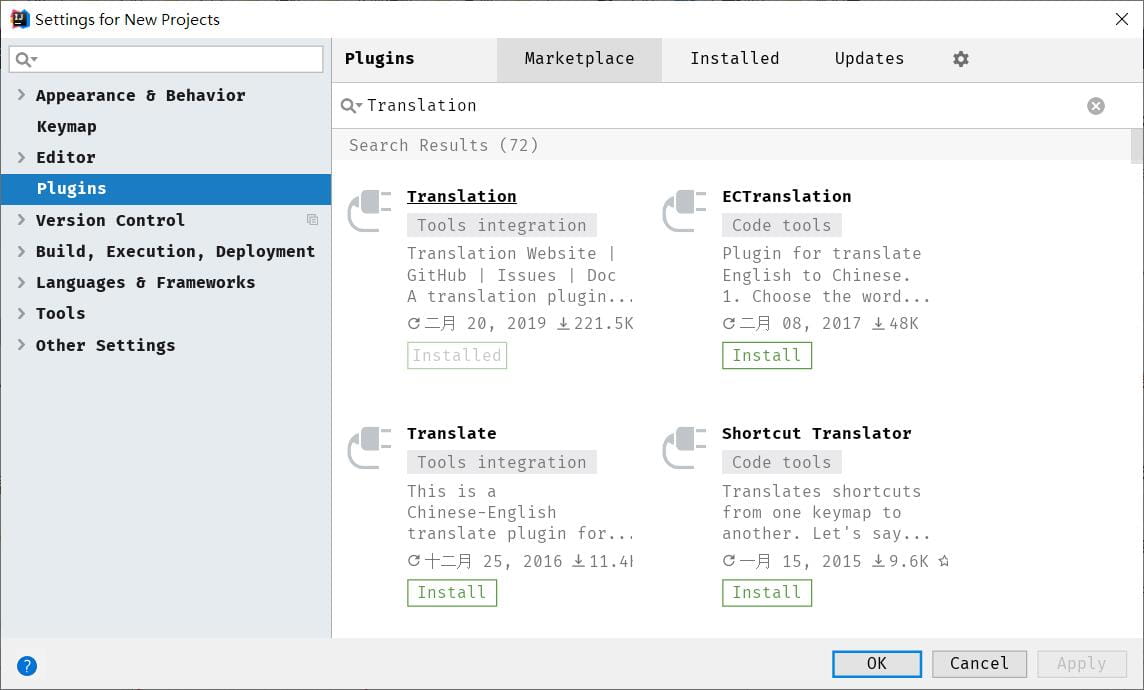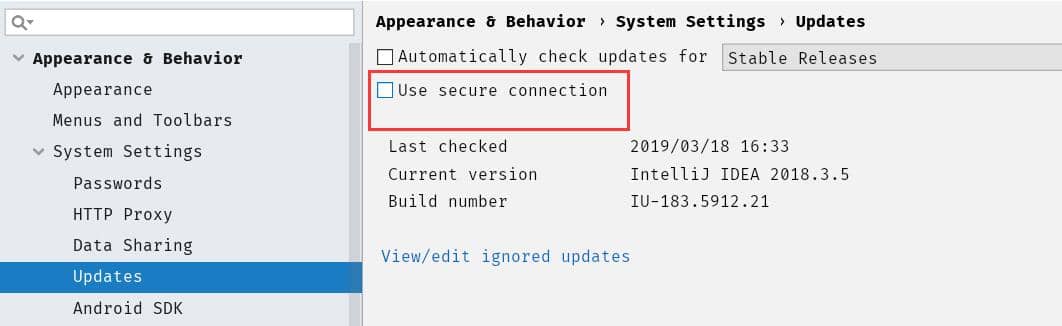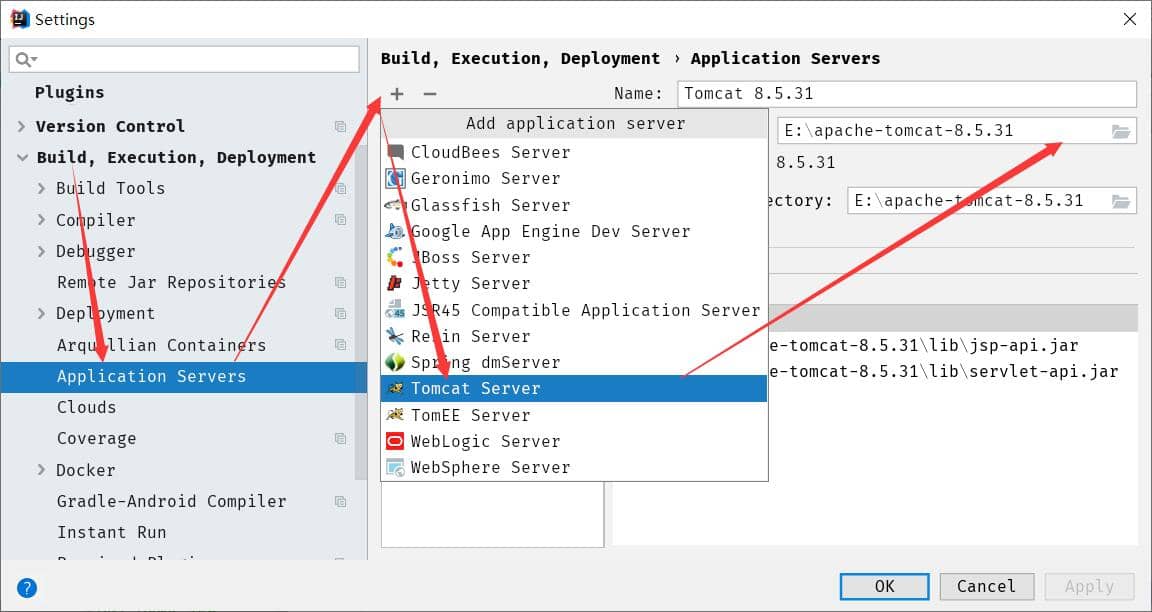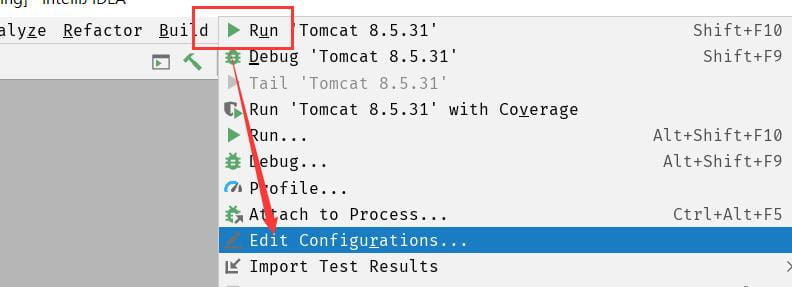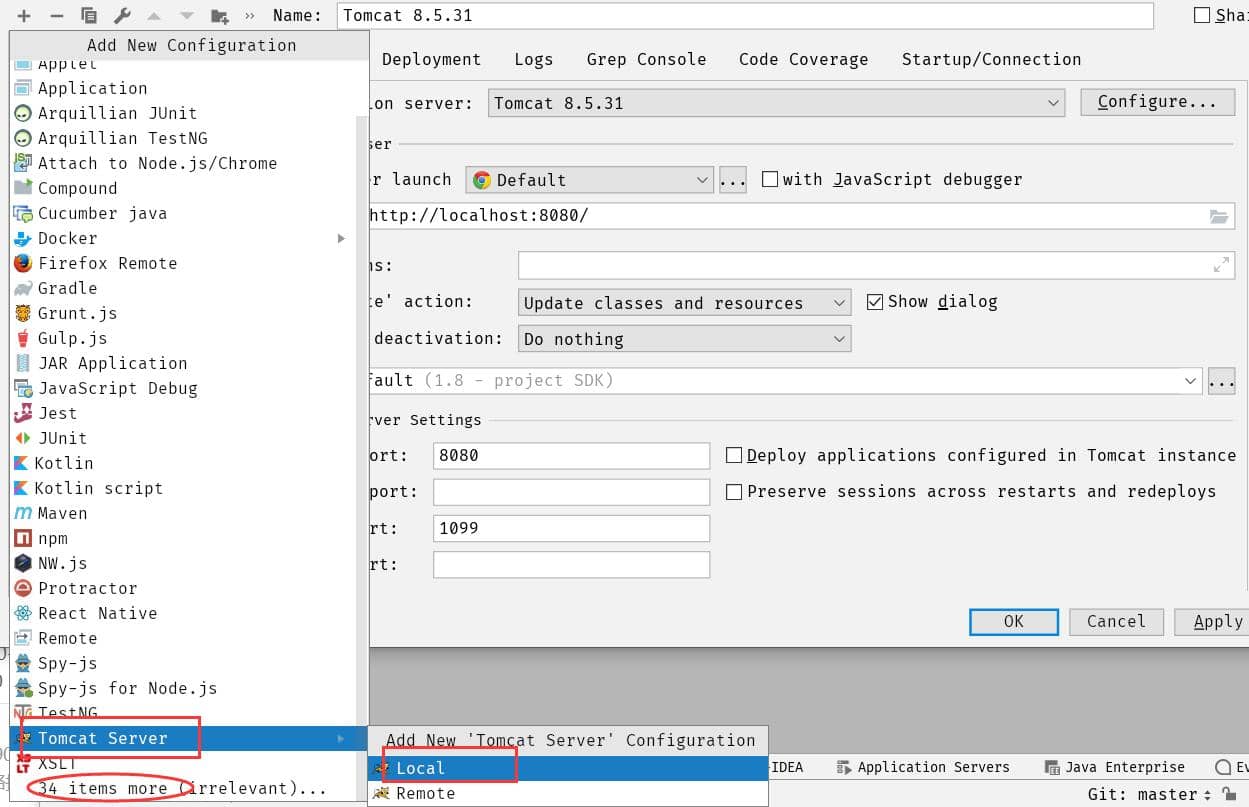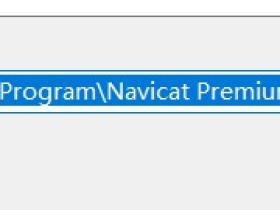IDEA的强大便利之处,相信每个使用过的人,都会爱不释手,尤其在智能代码助手、代码自动提示、重构、J2EE支持、各类版本工具(Git、svn、github等)、JUnit、CVS整合、代码分析、 创新的GUI设计等方面的功能可以说是超常的,它的旗舰版本还支持HTML,CSS,PHP,MySQL,Python等。奈何自己只能发挥IDEA 一二功效!下面记录下常用的设置
文章源自亦枫博客-https://yflad.cn/2189.html
设置:Ctrl + Alt + S文章源自亦枫博客-https://yflad.cn/2189.html
主题、字体大小:
Theme 可更改成喜欢的主题。默认的导航栏和侧边栏字体看不习惯,可参考下图设置文章源自亦枫博客-https://yflad.cn/2189.html
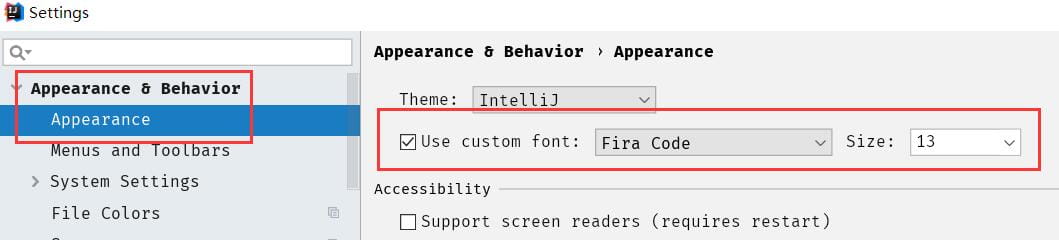 文章源自亦枫博客-https://yflad.cn/2189.html
文章源自亦枫博客-https://yflad.cn/2189.html
文章源自亦枫博客-https://yflad.cn/2189.html
关闭IDEA启动自动打开上一次的项目:
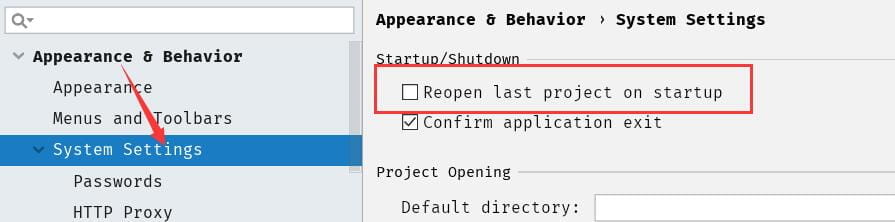 文章源自亦枫博客-https://yflad.cn/2189.html
文章源自亦枫博客-https://yflad.cn/2189.html
文章源自亦枫博客-https://yflad.cn/2189.html
关闭更新:
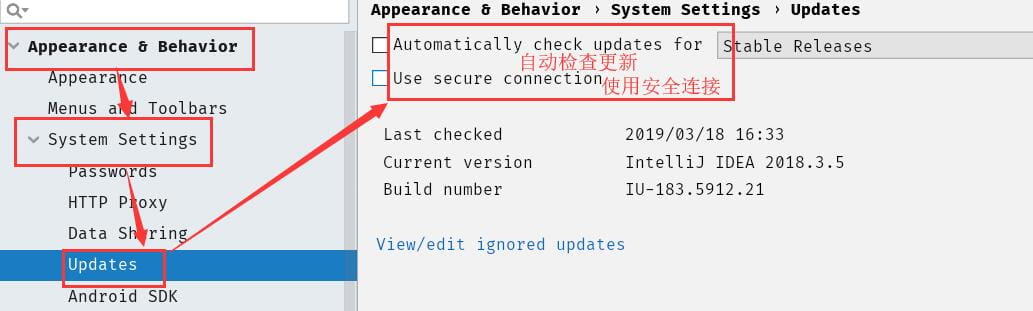 文章源自亦枫博客-https://yflad.cn/2189.html
文章源自亦枫博客-https://yflad.cn/2189.html
文章源自亦枫博客-https://yflad.cn/2189.html
设置其它快捷键方式:
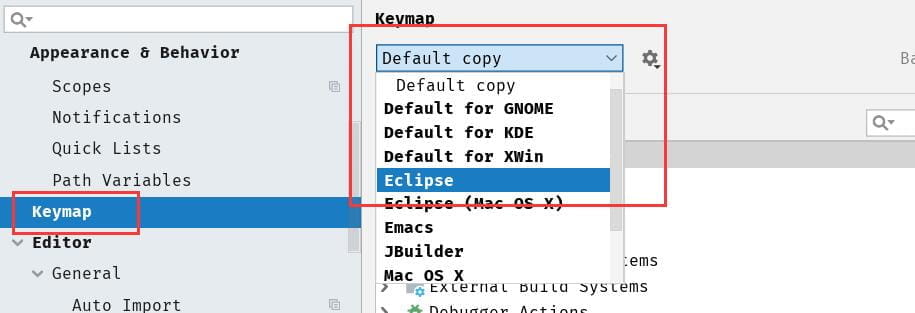 文章源自亦枫博客-https://yflad.cn/2189.html
文章源自亦枫博客-https://yflad.cn/2189.html
文章源自亦枫博客-https://yflad.cn/2189.html
Ctrl+滑轮 控制字体大小:
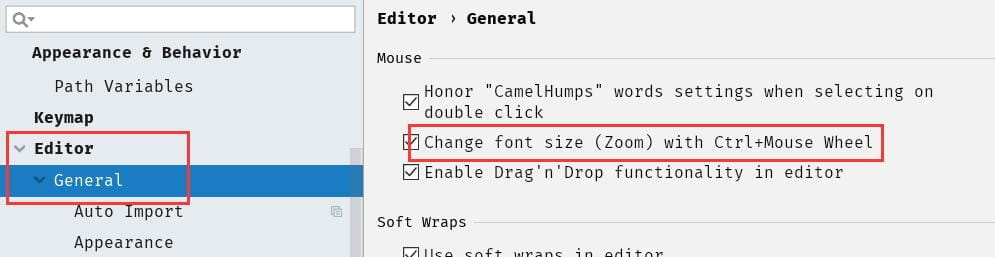 文章源自亦枫博客-https://yflad.cn/2189.html
文章源自亦枫博客-https://yflad.cn/2189.html
文章源自亦枫博客-https://yflad.cn/2189.html
自动换行:
 文章源自亦枫博客-https://yflad.cn/2189.html
文章源自亦枫博客-https://yflad.cn/2189.html
文章源自亦枫博客-https://yflad.cn/2189.html
自动导包、优化:
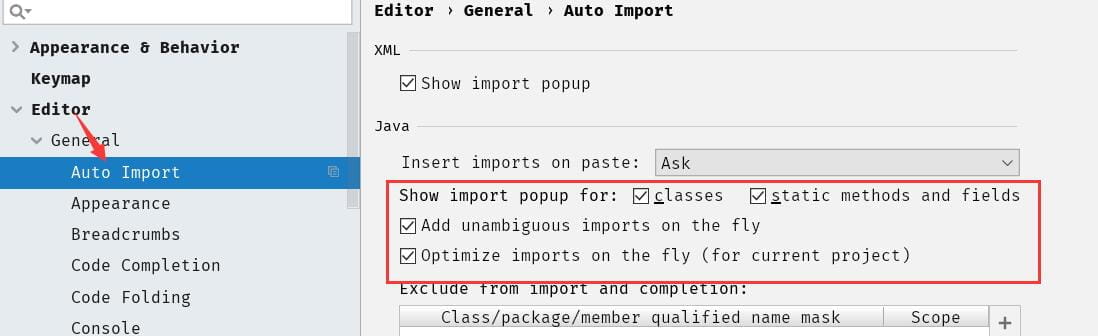 文章源自亦枫博客-https://yflad.cn/2189.html
文章源自亦枫博客-https://yflad.cn/2189.html
文章源自亦枫博客-https://yflad.cn/2189.html
代码提示:
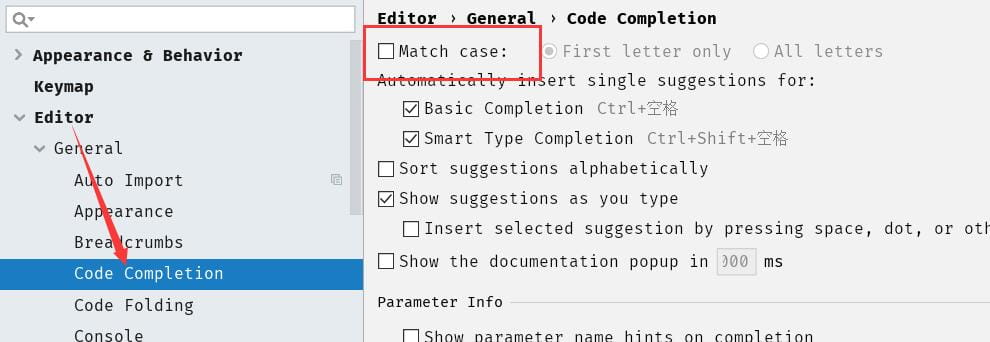 文章源自亦枫博客-https://yflad.cn/2189.html
文章源自亦枫博客-https://yflad.cn/2189.html
文章源自亦枫博客-https://yflad.cn/2189.html
tab多行显示:
IDEA默认是单行显示,取消勾选就是多行显示文章源自亦枫博客-https://yflad.cn/2189.html
下面框的意思:超过10个,最先打开的就会关闭
设置代码注释模板:
可参考下方 Description 中的预定义变量设置
设置编码格式:
Transparent native-to-ascii conversion :将properties 所有字符转成ascii编码保存
隐藏不想看到的文件或文件夹:
创建的 IDEA项目会自动生成 .idea文件夹和 .iml文件。可参考下图隐藏
插件:Translation:
对于英语不好的人来说,简直是神器。力推
Ctrl + Alt + S,Plugins → 搜索“Translation” → 点击“Install”,安装完成后根据提示重启即可
如果你的插件列表一直加载不出来,取消如下勾选框即可
Appearence & Behavior → System Settings → Updates → User Secure Connection
然后重新启动下IDEA 即可
IDEA设置JDK环境:
快捷键:Ctrl+Alt+Shift+S
点击SDKs → 点击“+” → 选择 “JDK” → 右边选择你JDK安装的目录 → “OK” → “OK”
IDEA设置Tomcat:
1、方法一:Ctrl + Alt + S,打开设置
Build, Execution, Deployment → Application Servers → 选择 [code]Tomcat Server[/code] → 选择Tomcat 的解压路径
maven的配置与此类似,它的路径是:Build, Execution, Deployment → Build Tools → Maven
方法二:导航栏选择“Run”
[code]Edit Configurations...[/code] → 点击左上角的“+” → “Tomcat server”,“Local” → “Configure...” 选择你的Tomcat 路径
如果点击“+”没有找到“Tomcat server”,点击最下面的“34 items more”就可以找到了